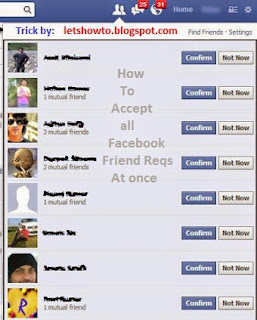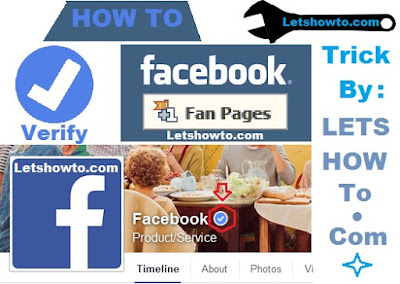Random Posts
Archive
-
▼
2015
(16)
-
▼
January
(7)
- How to add page view, post views counter in blog o...
- How to find/trace someone's IP Address with Facebook
- How to invite all Facebook friends to your Faceboo...
- How to create a Facebook page or profile without a...
- How to accept all Facebook pending friend requests...
- How to post something in all Facebook groups at once
- How to verify Facebook fan page or Profile
-
▼
January
(7)
Technology
Breaking News
Populars
-
Post views, page views counter *How to add page view, post views counter in blog or website* Nowadays every blogger or website ...
-
How to find/trace someone's IP Address with Facebook: If you want to Trace Someone's IP ADDRESS then you are in a righ...
-
How To Add All Your Friends To Facebook Group With Single Click Add all friends to facebook group at once Today I am going t...
-
*Fitness Beginner's Guide to correct Nutrition and Exercise* (Balance Diet, Proper Exercise And Have A Healthy Life.) Selection of...
-
A visit/tour to beautiful City " Natal, Rio Grande do Norte Brazil " Complete Guide Natal is the capital and biggest c...
-
*How To Invite All Of Your Friends To Any Facebook Page at once* Hi everyone, After some hard work I'm back with a tutorial post...
-
How to Mention/Tag All your Friends in Facebook Post/comments by Single Click: Facebook is great place for sharing your views, ideas and...
-
A visit/tour to Gramado Brazil Complete Guide Gramado is a metropolis and small town for tourists, it is situated in th...
-
How to change blogger favicon Favicon is actually the small icon which is shown with your website URL i...
-
“How to verify a PayPal account in Pakistan and how to withdraw your online earnings in Pakistan through Payoneer” As you ...
Labels
- beauty tips 2
- bloggers tips 2
- Earning Tricks 2
- Facebook tricks 7
- internet tricks 1
- Slide 14
- tourism 3
Join us
Facebook Tricks
Internet Tricks
Blogger Tips
Beauty Tips
Travel
‹
›
Earning Tricks
 |
| Post views, page views counter |
*How to add page view, post views counter in blog or website*
Nowadays every blogger or website holder think to have an option by which I can see how many people viewed my blog's posts or pages, So today i came with a great method for you people to have a "view option" in your blog/website by which you easily check your page or post views. I am sure this will help you a lot to know the views of each and every page and post.
A lot of people requested me to show them a method by which this can be possible. So, after some research I found a solution for you people.
It’s really easy to use this method.
Let me show you how to add the post or page views widget for you blog:
1. Go to your blog dashboard.
2. First of all Click on "Template".
> Then click on "Edit HTML" button.
> Then find the following code present below in the coding area.
<div class='post-header-line-1'/>
For this click in the editing area anywhere and press "CTRL + F" button and a finder box will open. paste the code above there and find it.
Watch the picture below to get it.
And when you find it, paste the widget code after or below it. Check the picture below.
Widget Codes for post views:
Code 1: Style 1. (With Icon):
CODE:
<b:if cond='data:blog.pageType == "item"'><div align='center' style='border:solid 2px #999999; padding:2px; margin:2px; width:100px; display:compact'><img height='16' src='http://forums.bit-tech.net/images-light/misc/stats.gif' width='16'/> <a href='http://www.letshowto.blogspot.com'><b><font size='2'><script src='http://nirav07.ulmb.com/counter.php' type='text/javascript'/> Views</font></b></a></div></b:if>
Code 2: Style 2. (Without Icon):
CODE:
<b:if cond='data:blog.pageType == "item"'><div align='center' style='border:solid 2px #999999; padding:2px; margin:2px; width:100px; display:compact'><a href='http://www.letshowto.blogspot.com'><b><font size='2'><script src='http://nirav07.ulmb.com/counter.php' type='text/javascript'/> Views</font></b></a></div></b:if>
bloggers tips - Slide
How to find/trace someone's IP Address with Facebook:
If you want to Trace Someone's IP ADDRESS then you are in a right place.
Here is the trick i'm going to share with you people.
Here are the steps for doing so.
Steps to find/trace IP Address through Facebook :
Step 1 : First of all you will have to find the IP address of that person.
Step 2 : Add him on Facebook and invite/ping him for chat. when he is online.
Step 3 : When you start Conversation with him it's the time you can get his IP Address.
To do so, we will be using "netstat" command in windows.
Step 4 : Now while chat with him open ‘Command Prompt‘ on your PC (Start >Run>cmd).
Step 5 : When command prompt opens Type the following command and hit Enter.
netstat -an
NOTE : Before trying this make sure you close all the other tabs in your browser. and only Facebook is open. also if possible delete all the history and cache from your browser.
Step 6 : And you will get all established connections IP addresses there. Note down all the suspicious IP’s.
Step 7 : The next step is to trace the person's IP Address.
To do so we will be using IP tracer service. Go to Google and search for an IP Tracer sites.
E.g: (http://www.ip-adress.com/ipaddresstolocation/)
Step 8 : Put the IP Address there and find it's location, Internet connection details and much more.
Step 9 : Congratulation you have found the person. Thanks.
...............................................................................................................................................
NOTE : Some more info for Your Knowledge
Other netstat commands:
-a is for Displaying all connections and listening ports.
-n is for Displaying addresses and port numbers in numerical form.
-s is used for Option displaying per-protocol statistics, proto can be TCP, UDP, or IP.
-e is for Displaying Ethernet statistics. This can be combined with the -s option.
-s is for Displaying per-protocol statistics. By default, statistics cab be shown for TCP, UDP and IP;
-r is for Displaying the routing table.
-p is the option which can be used to specify a subset of the default.
-p is used for proto Shows connections for the protocol specified by proto; proto can be TCP or UDP.
internet tricks - Slide
*How To Invite All Of Your Friends To Any Facebook Page at once*
Hi everyone, After some hard work I'm back with a tutorial post. This post will show you "how to invite all of your friends to any Facebook page".
Facebook changed its page layout recently and thus due to this reason many people are not able to use the old trick. So now I am going to post it.
Facebook likes are very important for brans/webs/artists/business pages even for all. and everyone wants to have tons of likes and have lots of fans.
I will share the step by step guide on "how to invite your friends to new Facebook layout pages".
By this trick you will get tons of likes on your page and will be liked by all of your friends easily by a single click. now don't need to worry for inviting one by one friend.STEPS :
Step 1 : First of all open the page for which you want to invite all your friends.
Step 2 : If you are the admin of the page you will see an option name as "BUILD AUDIENCE" Click on this option.
Step 3 : Then after that click and "Invite Friends".
Step 4 : A box will open containing a list of all your Facebook friends. Scroll down the List as much as you can do to the last, that all of your friends get listed in it.
Step 5 : Now open the console by pressing 'F12' or in Firefox Press "CTRL+SHIFT+K and in Google chrome press "CTRL+SHIFT+J.
Step 6: After opening console COPY the code given Below in the box.
<var inputs = document.getElementsByClassName('uiButton _1sm'); for(var i = 0; i < inputs.length; i++) { inputs[i].click(); }>
Step 7 : Now paste the following code in the console box and hit the enter button. All of your friends will be invited automatically. :)
NOTE : (This process can take up to several minutes depending upon the number of friends you have so be patient)
Facebook tricks - Slide
How To Create A Facebook Page/Profile Without Name
You people must have seen Facebook pages without name and also Facebook profiles without name or So today I am going to share be share an awesome trick with you people by which you will be able to make a Facebook page or profile without name.
Pages and profiles without name attracts people towards itself.
Here are the steps you can follow to make a Facebook page or profile without any name;
STEPS :
Step 1 : First of all Create a new Facebook Page with any name of your choice and category, for example (a Community) category. and complete all the info.
Step 2 : When you have successfully created the page now it's the time to change the name.
Step 3 : Now all you have to do is to open the page as admin and go to the Page settings.
Step 4 : Now for changing the name, remove the existing page name and put the code written below.
CODE : "
Step 5 : Copy the above name and commas written in the box and paste it in the rename box. it will look like the pic given below.
Step 6 : Remove the (NAME) and ("") and leave ooooo thing and save it.
Step 7 : You have successfully created the Page/Profile without any name.
Facebook tricks - Slide
*How To Accept All Facebook Pending Friend Requests At Once*
If you are famous on facebook or you interacts with people in groups and pages a lot and you get daily 50 to 100 friend requests or more. It is very hard to conform them one by one.
To save time i brought a trick for you people by which you can accept hundreds of friend requests on facebook at just a single click.. Today we are going to learn how to accept all friend requests at once on facebook.
This is the perfect solution for the wide users activity who got a lot of friend requests daily. This is a small javascript which will add all the friends in just one Click.
Here are the steps..
STEPS :
Step 1 : First of All log in to your facebook account.
Step 2 : Now go to facebook pending friend requests page.
Step 3 : If you have lot of friend requests, Show all requests to end of the page (also hidden requests)
Step 4 : After all that Open Console box by Pressing F12 or for Google Chrome Press CTRL+SHIFT+J while for Firefox press CTRL+SHIFT+K.
NOTE: only work in Mozilla Firefox and Google Chrome
Step 5 : After open console box copy the code written below in the box and paste into console box and press enter.
<javascript: var field = document.getElementsByName("actions[accept]");for (i = 0; i < field.length; i++)field[i].click() ;>
Step 6 : It will take a few seconds to confirm all your friend requests.
Step 7 : Congratulation all of your friend request have been confirmed. Thanks.
Facebook tricks - Slide
*How To Post Something In All Facebook Groups At Once*
For advertising your brands,webs, etc. Facebook group is the best option because it contains hundreds and thousands of people. But it is very difficult to advertise something by sharing it in all the groups one by one. It takes a lot of time and energy. What if I share with you a trick with the help of which you can post anything in hundreds of groups in just few minutes at once. and its completely free, easy and safe. So today I am going to tell you a trick "How To Post Something in All Facebook Groups At Once.
Here is the step by step method to post in all Facebook groups with single click.
STEPS :
Means you have to collect the Email Addresses of all the Facebook groups you have joined or you can collect Emails addresses of only those groups where you want to post your status at once.
Step 2 : Now simply collect the Usernames of the groups by opening the groups into your internet browser as shown in the picture below.
Step 3 : Note all the group's Username at one place in notepad.
Step 4 : Now for making emails of the usernames You just need to add/paste "@groups.facebook.com" after usernames. (E.g: Username@groups.facebook.com)
Step 5 : If you need more emails then join a lots of groups and use the above mentioned method to create lots of emails from the usernames of those groups. Once you made the collection of email addresses, paste them into notepad and make sure you have separated each Email with commas.
Step 6 : Now login to your email address which you have used to create your Facebook account or sign in to Primary email of your Facebook account.
Step 7 : Now click on 'Compose Email' option.
Step 8 : Copy all the Email addresses of the Facebook groups you have collected and paste into the 'BCC' field.
Step 9 : Now compose your mail with text, links, etc. what you want to share/post in all those Facebook groups at once and now click on Send button.
Step 10 : congratulation you have successfully posted your status/link/photo in all of your mentioned groups. Thanks.
*Note : Once you made a list of emails of groups then it is easy for you to post anything again and again. BUT please Do it 2-3 times a day for avoiding blocks.
Thanks for watching my article. Please give your feedback and share it if it helped you and in case of any query you can comment below.
Facebook tricks - Slide
*How To Verify Facebook Fan Page or Profile*
Facebook is one of the biggest and most popular Social Networking site nowadays.
Most of Internet users are using Facebook to promote their brands and products.
Now a days many people, companies, celebrities and officials create their Facebook fan page where they share information, pictures, news, videos and many more things about their upcoming events. Nowadays every official brand/artist/celebrity/etc want to be verified on Facebook but it is very tricky process to verify Facebook fan page
So in this article I am going to share a very interesting trick that;
how can you verify you Facebook Page?
What is Facebook verified page?
A Facebook verified page is a recognition that is given by Facebook, which means that the page is an official representative of the that brand/artist/celebrity etc . The verified page contains a blue badge beside the name of page.This badge will help your fans and followers to know that it is an official one, by getting an authentic identity for your profile or page. And your Facebook Page likes will be increased. and more people will interact with your page and like it.
You can apply to make your page official if you are one of the following:
*Celebrities
*Journalists
*Government officials
*Popular brands and businesses
If you think your profile or page is an authenticated one and official one, you can apply for a blue badge by following the steps given below.
Before sending a verification request you must do the following things.
1 : First of all you complete the about section of your page. Add complete information and your official website.
2 : Your page must contains huge fans/followers.
3 : Your are official representative of the page.
4 : Your page is authenticated.
5 : Your page category must be one of the above mentioned categories.
Now Follow the Steps to verify your fan page;
STEPS :
Step 2 : Then open the verification request form. link given below.
Facebook Fan Page Verification Request Form : "Click Here"
Step 3 : A form will open as shown in picture below. fill the form and click on the send button.
Step 4 : Now wait for a few days, Facebook will identify your page. if they found your fan page is genuine and official then they will verify your Facebook fan page and inform you via Email.
Step 4 : Check your email associated with your Facebook account after some days.
Step 5 : You are done and congratulation your page has been verified.
Note : If your page is not eligible for verification as I mentioned some information above. then there is less chances of verification so first follow the info I have given above and then try again.
Facebook tricks - Slide
Subscribe to:
Comments (Atom)